Ready to take your greeting cards to the next level? Introducing Spot UV greeting cards – the perfect blend of creativity and standout design. These cards let you highlight key elements with a glossy finish that pops against a matte background, making your designs truly eye-catching.
With our Perfect Proof™, you can check the final product before committing to the order. We ensure the greeting cards are just as you imagined in your designs. So, what are you waiting for? Get designing and leave the rest to us.

Front and Back Printing

Custom Trim

Optional Hole Drilling

Optional Rounded Corners
Print Bleed Guide
Remove the template layer before uploading your artwork.
Bleed Area
Make sure to extend the background images or colors all the way to the edge of the black outline.
Trim
This is the actual cut of the final design.
Safe Area
Do not place important text or images beyond the green border area to prevent trimming.
Spot UV Layer Creation
Add a separate layer named "Spot UV" with areas marked in 100% black (C0, M0, Y0, K100) where UV will be applied. Ensure no overlap with thin text or photos to maintain readability.
Alignment Check
Confirm the Spot UV layer aligns perfectly with the base design elements to avoid misalignment during printing.
File Saving
Save as a high-resolution PDF with a 1/8 inch (3mm) bleed and trim marks for accurate cutting. Please note that while the Spot UV layer should be included, it should not extend to the cutting edge.
- Create a separate layer for Spot UV elements, naming it "Spot UV." Use 100% black (K=100%) to indicate areas for UV coating, ensuring sharp, clean application.
- Ensure your design file is set to 300 DPI and in CMYK color mode for accurate colors and sharp prints. This ensures that your greeting cards look vibrant and professional.
- Keep all crucial text and design elements at least 0.125 inches (3mm) away from the card’s edge. This safe zone prevents important details from being cut off during trimming.
- Extend your Spot UV elements 0.125 inches (3mm) beyond the trim line to account for bleed. This ensures there are no white edges after the cards are cut.
- Outline all fonts and embed images in your final PDF file. This step ensures that your design prints exactly as intended, without any missing elements or font issues.
Pro Print is your source for custom print products. Everything we print is created by our customers. No pre-designed templates here, but we do offer layout guides to eliminate guesswork on your part.
Our dynamic template generator provides you with a blank template that includes size, bleed, caution zone and fold lines (where applicable). To access your free template, Select your options, press “Get Templates,” then download or email the template format you prefer.
Experiment with various specifications by adjusting options and generating new templates — the changes will be reflected in the new template.
Once you have selected all your options, retrieve the file, import it as a layer into your design program, and start creating. For existing designs, copy your design and make adjustments over the template.
Pro Tip: Delete the template layer before saving your press-ready file. If you leave the template in the artwork, it will print on your order!

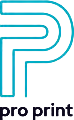

















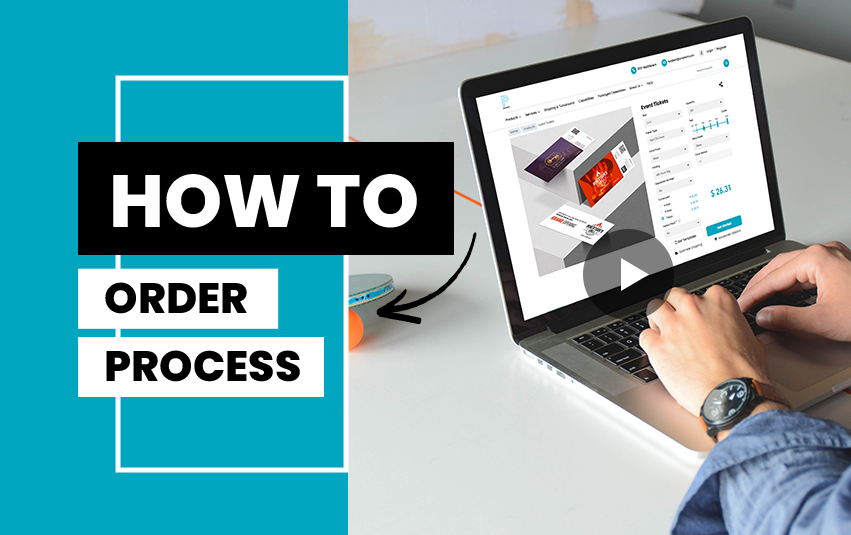





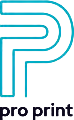
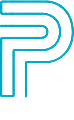
 855.233.4333
855.233.4333  3209 Commander Drive Carrollton (Dallas), TX 75006
3209 Commander Drive Carrollton (Dallas), TX 75006